When you purchase a Cursist course you get access to our course platform.
An account is automatically created for you. You receive the login information for this account in your mailbox, after completing the purchase.
You might want to change your email address or your password, so we’d like to explain how to do that.
You are signed in to the course platform and want to change your password or email address
- Click the account icon in the top right.
- An extra window will pop up. Click ‘edit profile‘.
- In the next screen you can change your e-mail address and password.
To change your password:
-
- Click ‘Change’.
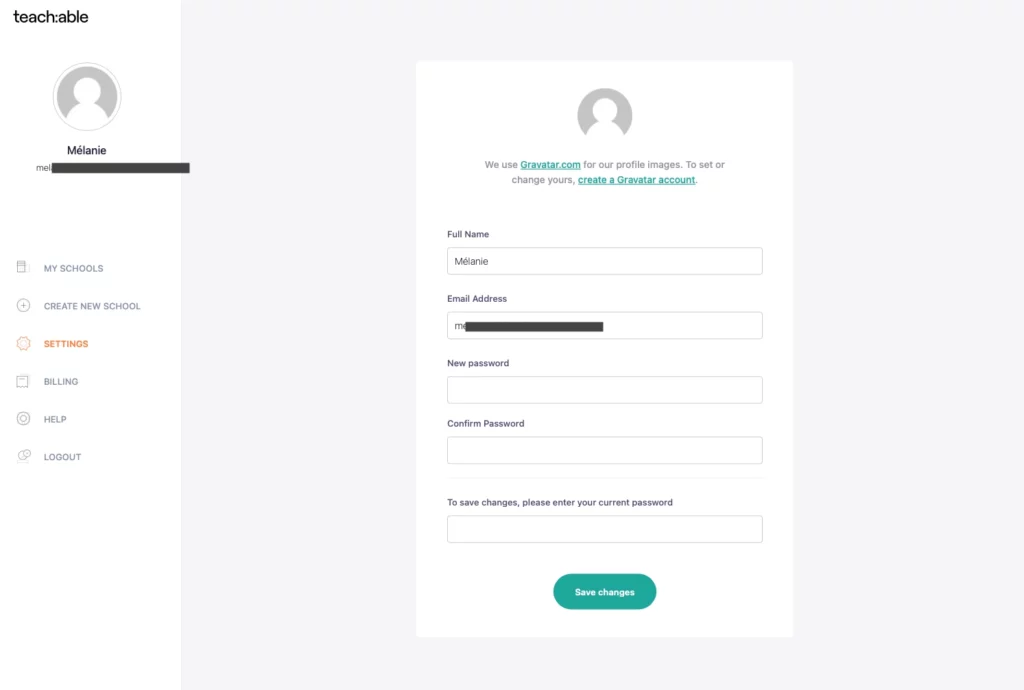
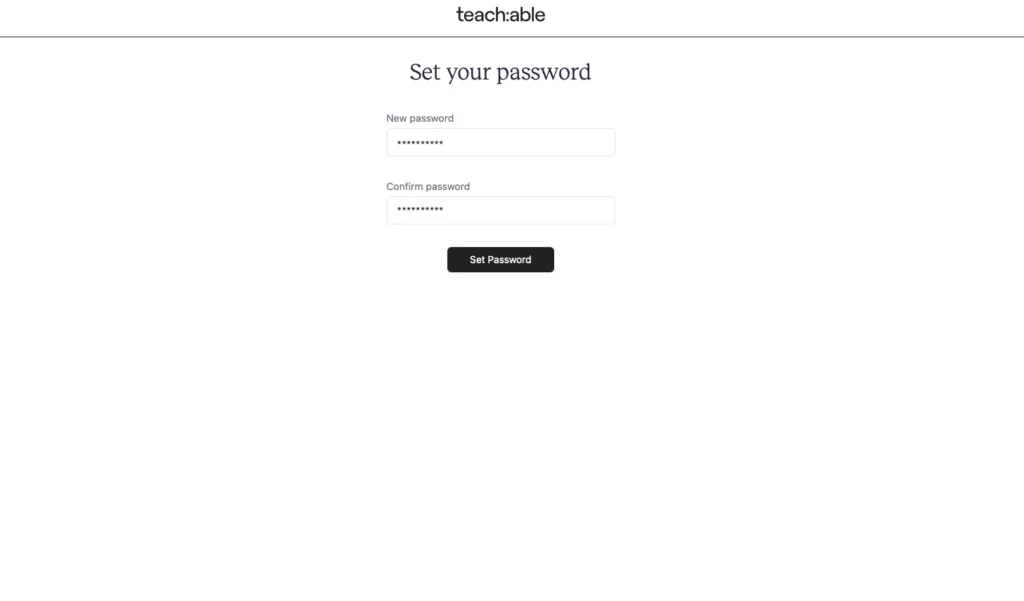
- Type your new password in the two fields and click ‘Save’.
- And there you go, your password has been changed.
Do you want to change your email address?
- Click ‘Change’.
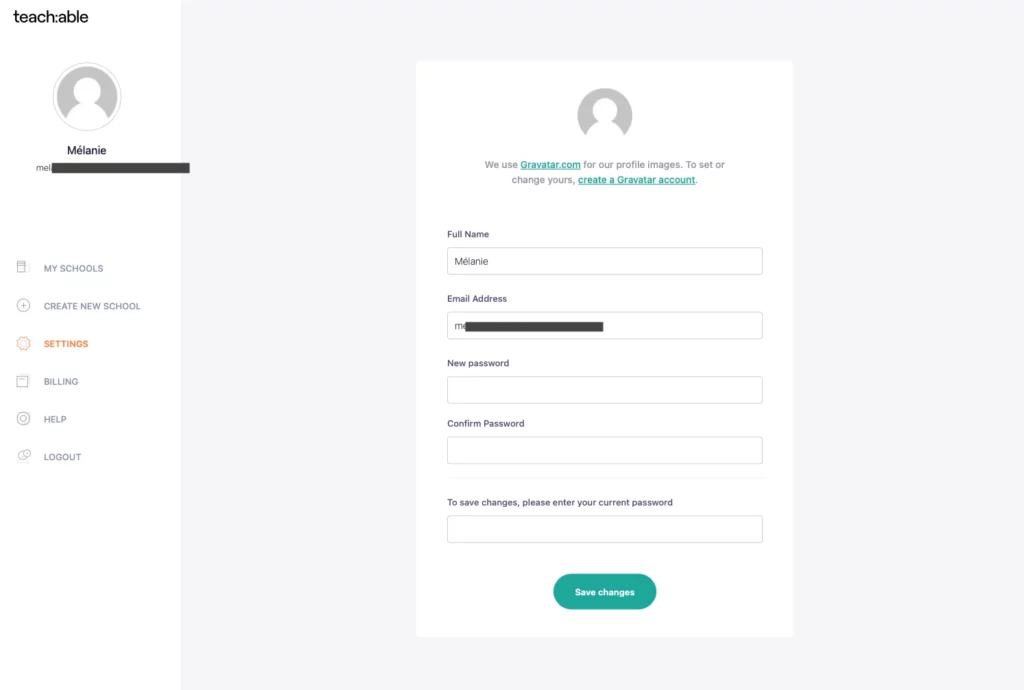
- Type your new email address in the next field.
- Click ‘save’.
You want to sign in on the course platform, but you don't remember your password
- Click ‘forgot password’.
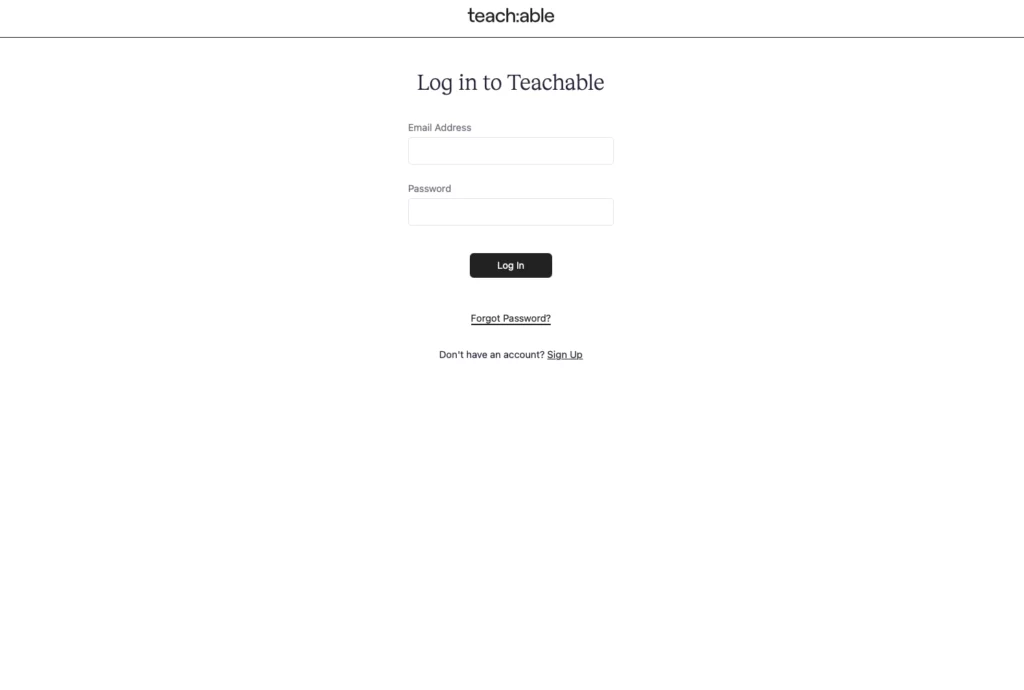
- Enter your email address (the email address you used to sign up with Cursist).
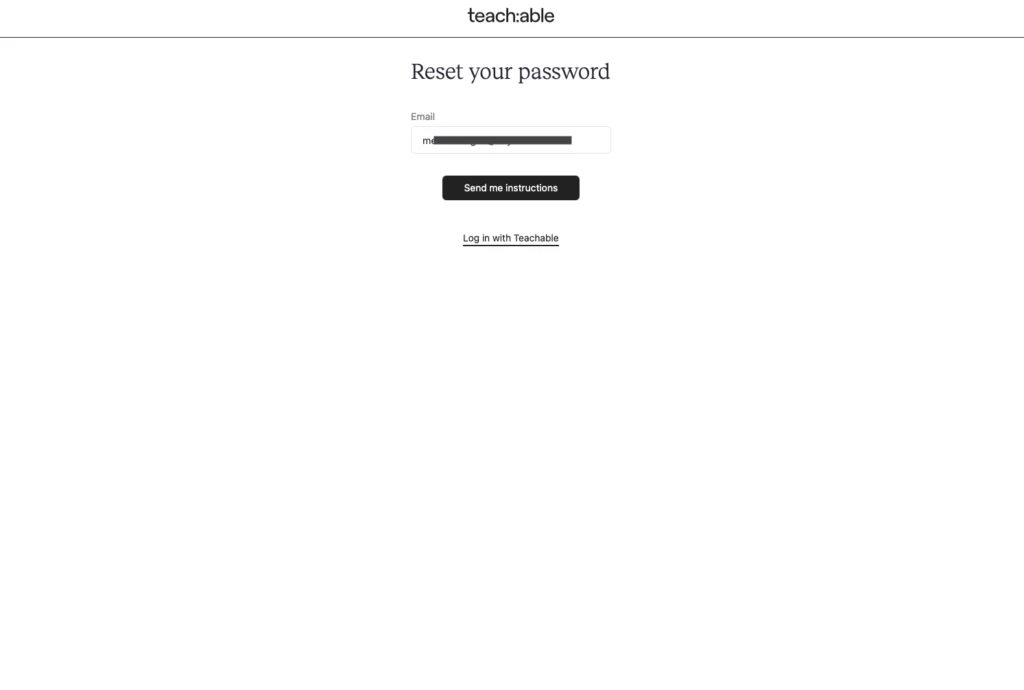
- Now go to your mailbox, you should have received an email. If you can’t find it, check your spam folder or bin.
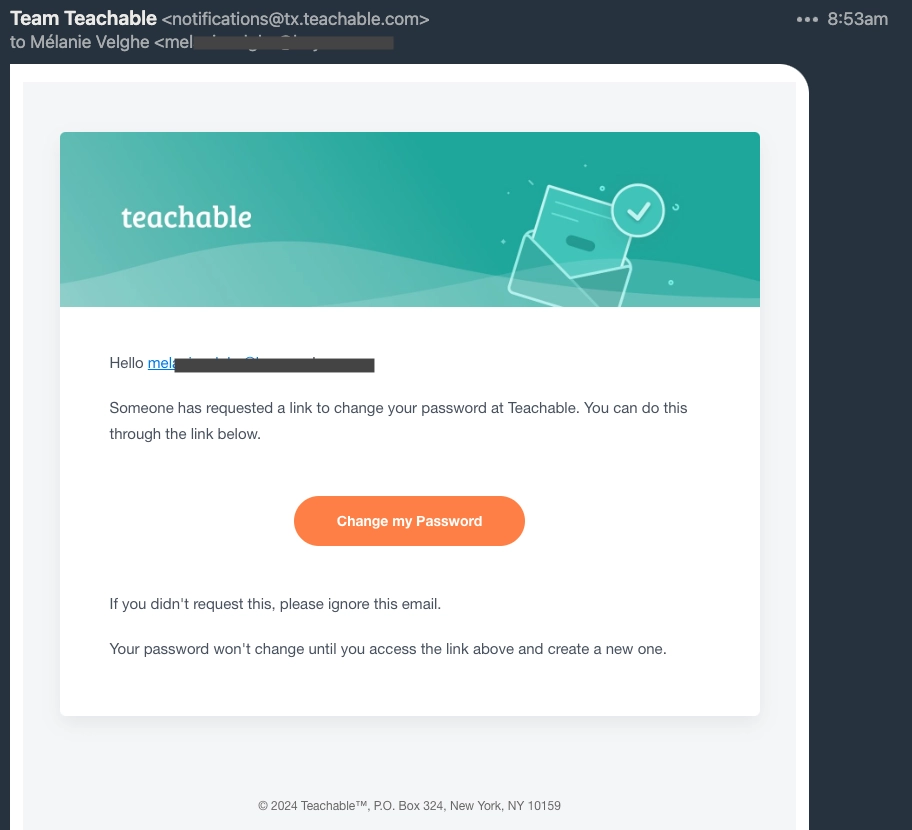

- Click the button that says ‘change my password’.
- You will be redirected to the course platform: in the two fields there, type your new password.
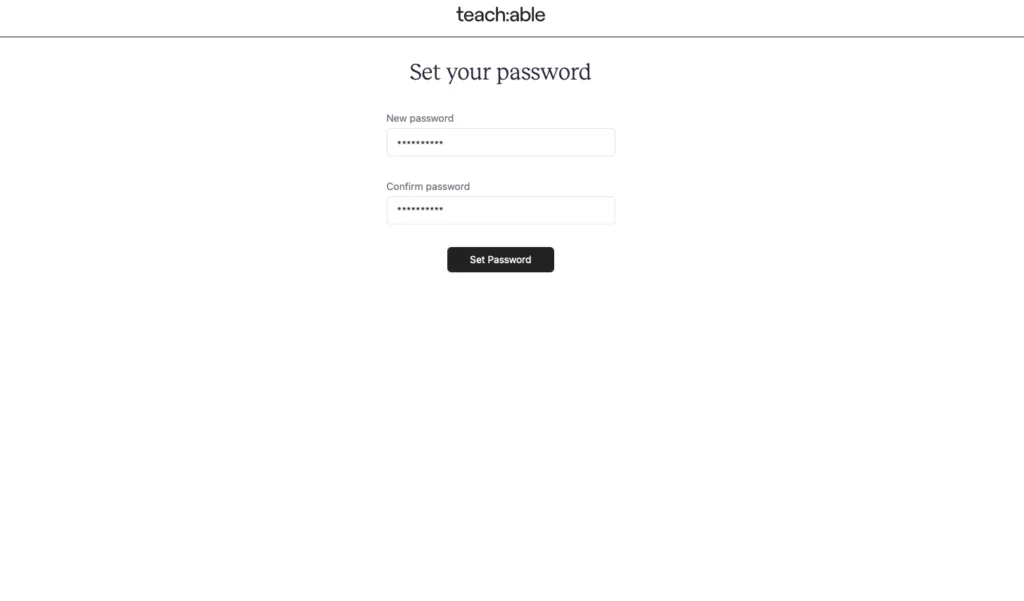
- Confirm by clicking ‘Reset password’.
From now on, you can sign in with your new password.